Help Center
Get in Touch
For general questions or comments: info@artifacts.aiFrequently Asked Questions
What data can Verify collect and report?
Verify is able to collect any essential information concerning medicines in your organization’s supply chain such as location, chemical screens and assays, actors and processes.
How does Verify identify the quality and safety of medicines in the supply chain?
Verify interfaces with laboratory service providers who screen and evaluate the ingredients and safety of medicines.
How does Verify complement existing systems for monitoring the safety of medicines in the supply chain?
Verify provides the ability to introduce high-volume and systematic testing of medicines as they move through the supply chain and are dispensed to patients.
How is Verify deployed?
Verify is a cloud-based SaaS system that is efficient to deploy and may be accessed from commonly used browsers and mobile devices.
How is the information in Verify protected and secured?
Verify encrypts and transacts all essential information onto a blockchain distributed ledger. This process maintains an immutable chain-of-custody, a digital history, enabling stakeholders to confirm safety and root out SF medicines.
How can I learn more about using Verify in my organization?
Send an email to info@artifacts.ai with your questions and contact information and we will arrange a time to discuss your needs and use case.
How will ARTiFACTS File be useful to my research?
ARTiFACTS File integrates with the scientist’s daily workflow. ARTiFACTS File helps document and archive study designs, materials, and data. The system allows researchers to establish an immutable Proof of Existence for research outputs. ARTiFACTS File facilitates sharing of materials and data within a laboratory or across laboratories. ARTiFACTS File also facilitates transparency of laboratory research and provides a network design that details and credits individual contributions for all aspects of the research process, including the ability to formally cite the work of others, receive cites for one’s own work at all stages of research and send information to the blockchain where it is recorded in immutable form.
What services can I use with ARTiFACTS File?
ARTiFACTS File supports many third-party add-ons. For storage, currently you can connect to Amazon S3 and Dropbox. We are adding support for others such as GitHub, Google Drive, Bitbucket, Dataverse, GitLab and OneDrive, among others. ARTiFACTS File also has its own default storage add-on, ARTiFACTS File Storage, if you choose not to connect to any third-party add-ons. All files are assigned unique, persistent identifiers, suitable for use in citations. We will be adding new services, so let us know which ones are most important for your work.
How can I get started using ARTiFACTS File?
Anyone can log in or create an ARTiFACTS File account for free at Login or Create Account.
Is there a getting started guide for using ARTiFACTS File?
Yes, here are some tips to get you going:
- Signup: Create an ARTiFACTS File account using your ORCID, Google, or LinkedIn credentials or enter your email and a password. If you are an ORCID member, be sure to accept linking your ORCID account with ARTiFACTS File so both accounts remain in sync.
- Getting Oriented: Go to the ARTiFACTS File YouTube channel to watch a brief video on using the application.
- Login: Logging in will take you to a landing page displaying recent activity across the system, newly added public dashboards, and navigation options on the left. Click on the ARTiFACTS File logo anytime to return to this view.
- Your Account: Clicking on your name (or picture) displays an overview of all the activity in the system relating to you and (scrolling down) the profile information from your ORCID record. Clicking on the ‘settings’ gear allows you to add a photo and edit your account profile.
- Building Your Activity and Impact Profile: As a first time user, the system will try to match published items and existing citations with your new account. Your activity total for proofs-of-existence (PoE) will grow as you link files with your account as will citations to those works when you’ve shared them with others.
- Dashboard: Clicking on DASHBOARD will display summary statistics of your account activity. These metrics include Provenance transactions (proofs-of-existence) and Citations. ARTiFACTS File tracks both blockchain attribution citations and historical citations.
- Artifacts: Clicking on the ARTiFACTS File logo takes you to the main landing page.
- Workspaces: WORKSPACES are containers for any type of research activity. Create a workspace with just a few clicks, add collaborators, use the Description to communicate with team members, transact files to secure their provenance, specify contributor roles (using the CRediT taxonomy standard), select Add-ons (e.g. Google Drive), and cite research files.
- Search: SEARCH allows you to retrieve artifacts (files of any type), topics, or authors from all public information in the system.
- Interacting with the Blockchain: The system posts two types of transactions onto the bloxberg blockchain for science. Provenance or proof-of-existence (PoE) metadata records to secure the creation and evolution of your research materials. And citations to research works, whether pre-published such as datasets, software code, preprints, or other materials, as well as published articles.
- Cite and Secure with Google Docs Add-on: This allows you to retrieve references from the system and cite them in your paper. ARTiFACTS File instantly updates the citation counts on the dashboards of the researcher giving the citation and the researcher(s) receiving citations. Install this from the Google Docs Add-ons menu, go to “Get add-ons” to find, install and open “ARTiFACTS File Cite & Secure with Google Docs”.
- PoE from Homepage: As a convenience, you may record a PoE from our homepage using the Drag & Drop tool. If you don’t already have an ARTiFACTS File account, no worries, we will keep your transactions on file linked with your email address. These records will display in your account whenever you do login.
- Citation Counts and Metadata Records: ARTiFACTS File already includes millions of digital records and the associated citation counts. If the system does not recommend all of your existing, published works and citations, don’t worry, we are adding more all the time.
How do I connect my supporting research files with my Publisher+ARTiFACTS File Dashboard?
These instructions are designed to help authors receive the full benefits of ARTiFACTS File and the Dashboard your publisher is providing for its author community. There are many reasons why authors add their supporting research:
-
- Evidencing your publication strengthens your published claims and conclusions.
- Including these works secures their provenance.
- Associating supporting materials helps colleagues discover the breadth of your contributions and boost your citation impact.
- And you may use ARTiFACTS File for all your research projects at no charge.
Please note that before you may contribute to the Journal Dashboard: Each Author needs to be included as a (co)author of the Journal Workspace and be given ‘Read-Write’ permissions. This step is accomplished by your Journal publisher. As you will read below, if you are unable to see the Journal WORKSPACE, please contact the Journal or you may notify ARTiFACTS File at support@artifacts.ai.
1. To begin adding your supporting research (which are called “Useful Materials” in ARTiFACTS File) to your published articles, login to your ARTiFACTS File account or Create an account in the system. These files may be of any file type, such as datasets, documents, code, charts, graphics, videos, among others.
2. Add each Useful Material as follows: Create an artifact for the article by clicking on the ‘ARTIFACTS File’ button in the left sidebar, click on the ‘My Artifacts’ tab, then click on the ‘Create artifact’ button.
3. On the popup window, the user should:
3.1 Upload a file of Useful Material and press ‘Next’ button;
3.2 Add the required metadata for the Useful Material. Be sure to check the ‘Public Artifact’ box, then add the required metadata for the article. You may enter additional metadata beyond the required information, such as additional keywords. If this file has not been published, you may ignore the metadata for Publisher. When all metadata have been entered, press ‘Next’ button;
3.3 Review the information you entered and confirm this new artifact should be created by clicking the ‘Create’ button.
4. Repeat steps 2 and 3 for each supporting research file for your published work.
5. To link these research files (artifacts) with the Journal dashboard, the Author should click on the ‘WORKSPACES’ button in the left sidebar, choose the WORKSPACE for the Journal by clicking on its title, click on the ‘Useful Materials’ tab, then click on the ‘Add new’ button. NOTE: If you do not find the Journal WORKSPACE from the list, please notify the Journal and support@artifacts.ai so we can be sure to include you as a contributing author.
6. On the popup window, the Author should:
6.1 Click on the ‘Choosing needed from your Artifacts’ button;
6.2 Choose the artifact by clicking on the ‘check mark’ on the artifact line. Select as many as you have created. Important Note: Authors can add other research files that they or their colleagues create related to this publication at any time.
7. After adding all needed artifacts, the user should click on the ‘Save’ button.
8. Notes:
8.1 Remember to add all research files related to the published article and choose the “Public” option. This will optimize the chances of your work being discovered and cited by colleagues.
8.2 Each research file (Useful Material) that you add to your ARTiFACTS File account becomes available for you to use with any other research you conduct. Simply link those files with your other Workspace projects so they are instantly available for you and team members.
8.3 We encourage you to invite colleagues to join ARTiFACTS File by adding them to one of your personal Workspaces, if they have not already created an account.
Is ARTiFACTS File compatible with ORCID?
Yes and ARTiFACTS File is an ORCID member and the system is compatible with all ORCID API services.
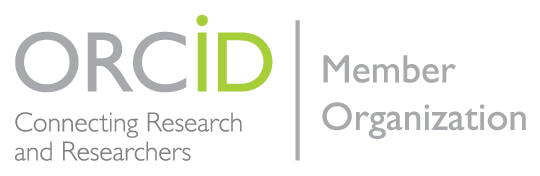
We support the following:
- Authenticate
ARTiFACTS File is collecting your ORCID iD so we can simplify your registration process. When you click the “Authorize” button, we will ask you to share your iD using an authenticated process: either by registering for an ORCID iD or, if you already have one, by signing into your ORCID account, then granting us permission to get your ORCID iD. We do this to ensure that you are correctly identified and securely connecting your ORCID iD.
- Display
To acknowledge that you have used your iD and that it has been authenticated, we display the ORCID iD icon alongside your name on our website/in our database etc.
Filling in the same information about yourself over and over again is frustrating. That’s why we let you choose information from your ORCID record to populate your Dashboard in ARTiFACTS File to provide more information about yourself for other platform users.
- Collect
Filling in the same information about yourself over and over again is frustrating. That’s why we let you choose information from your ORCID record to populate your Dashboard in ARTiFACTS File to provide more information about yourself for other platform users.
- Connect
By sharing your iD with ARTiFACTS File, and giving us permission to read and update your ORCID record, you enable us to help you keep your record up-to-date with trusted information.
- Synchronize
In one-click research works entered into ORCID or ARTiFACTS File update each other. Keeping these services in sync will ensure your research profile is up to date for discovery and acknowledgement by colleagues.
We are pleased to display our ORCID badges for these API services:
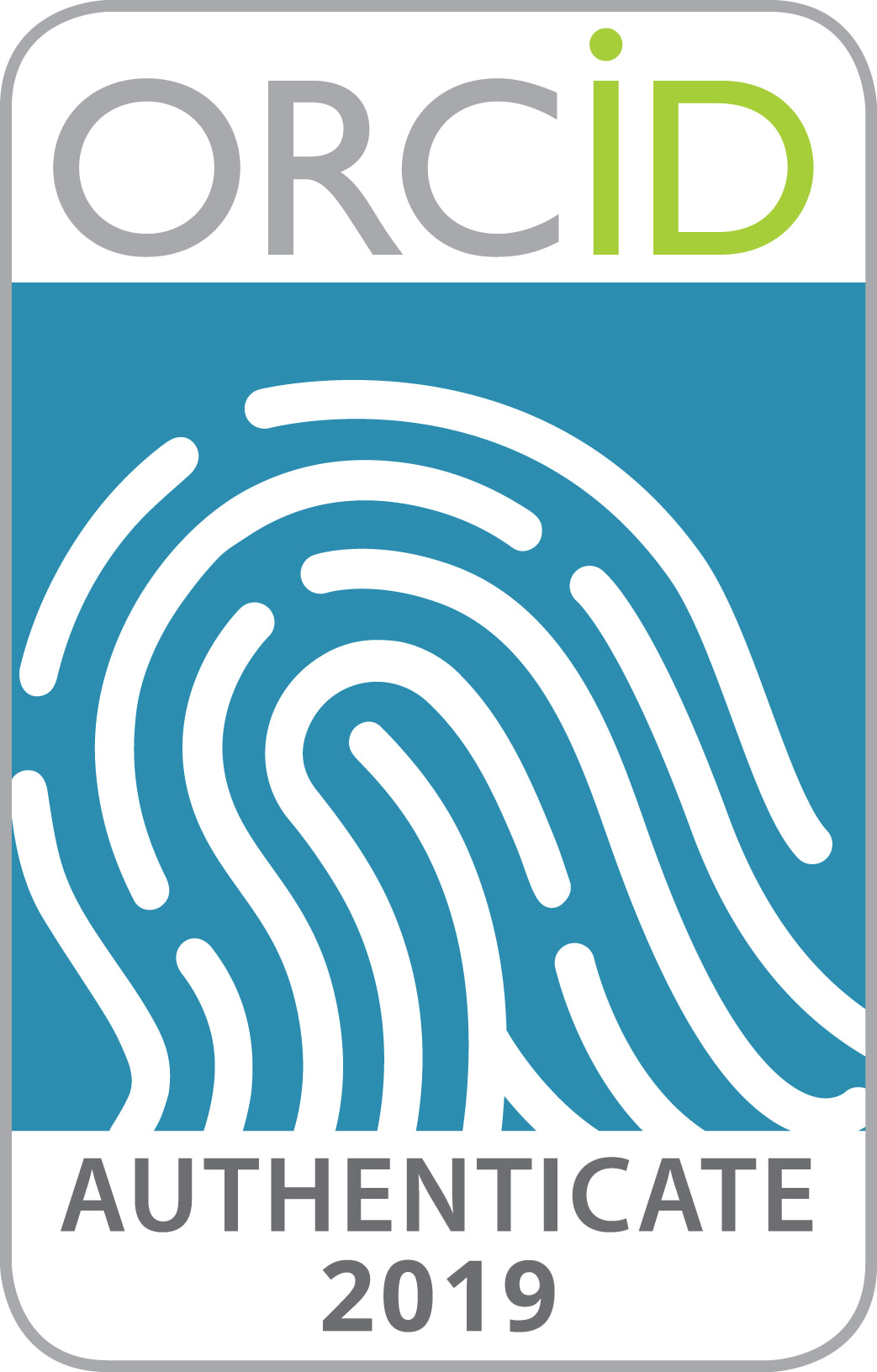
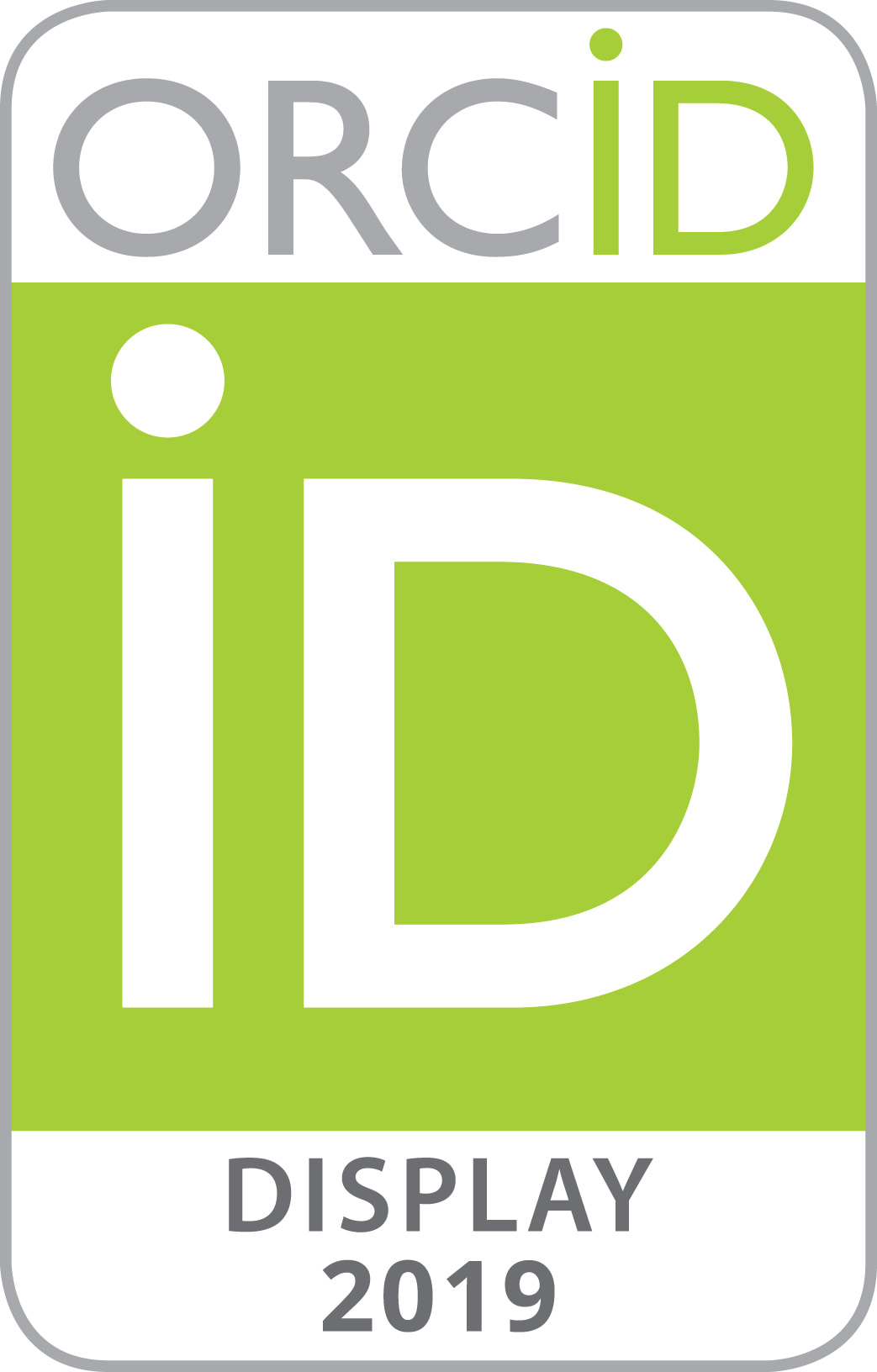
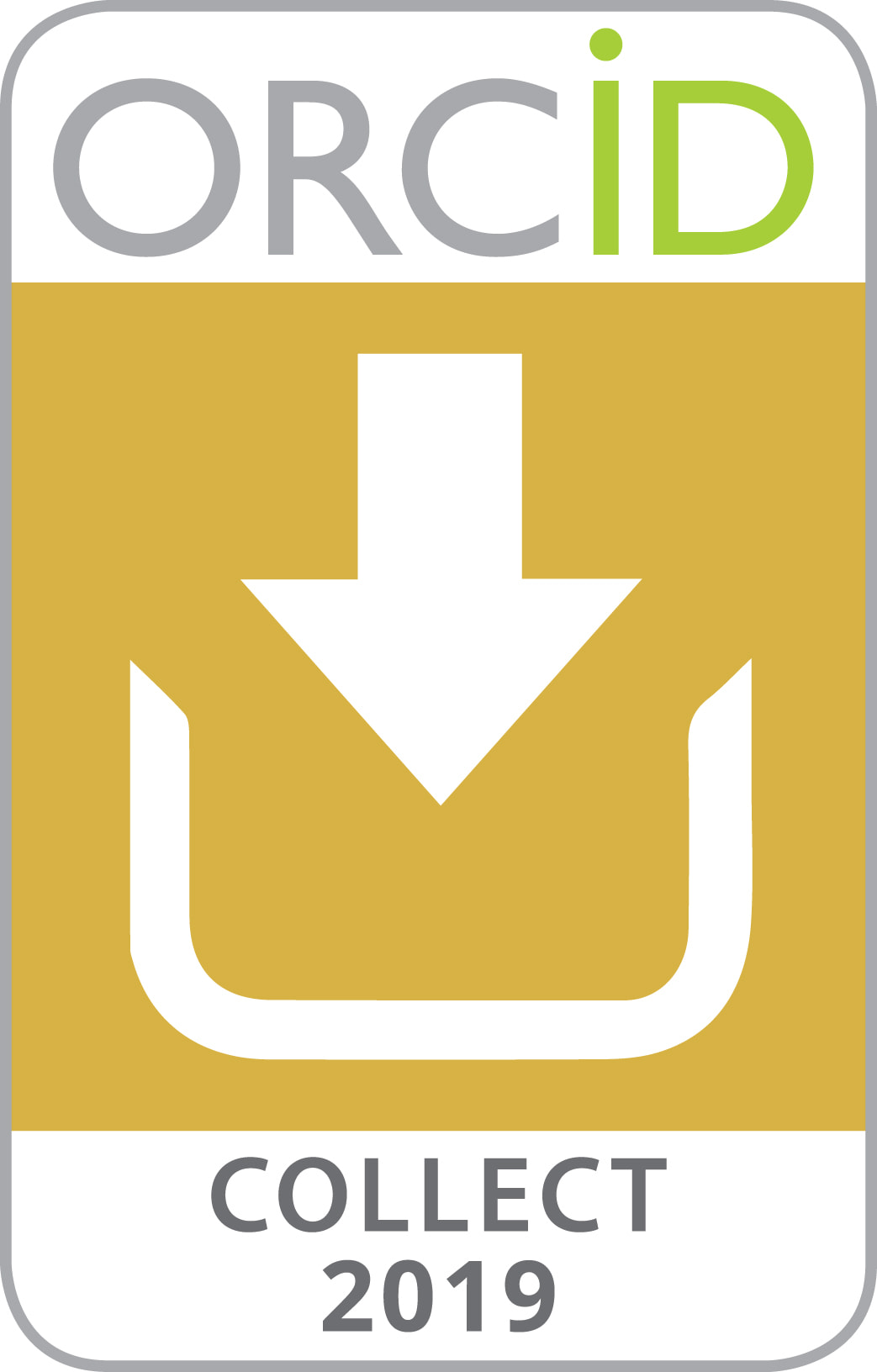
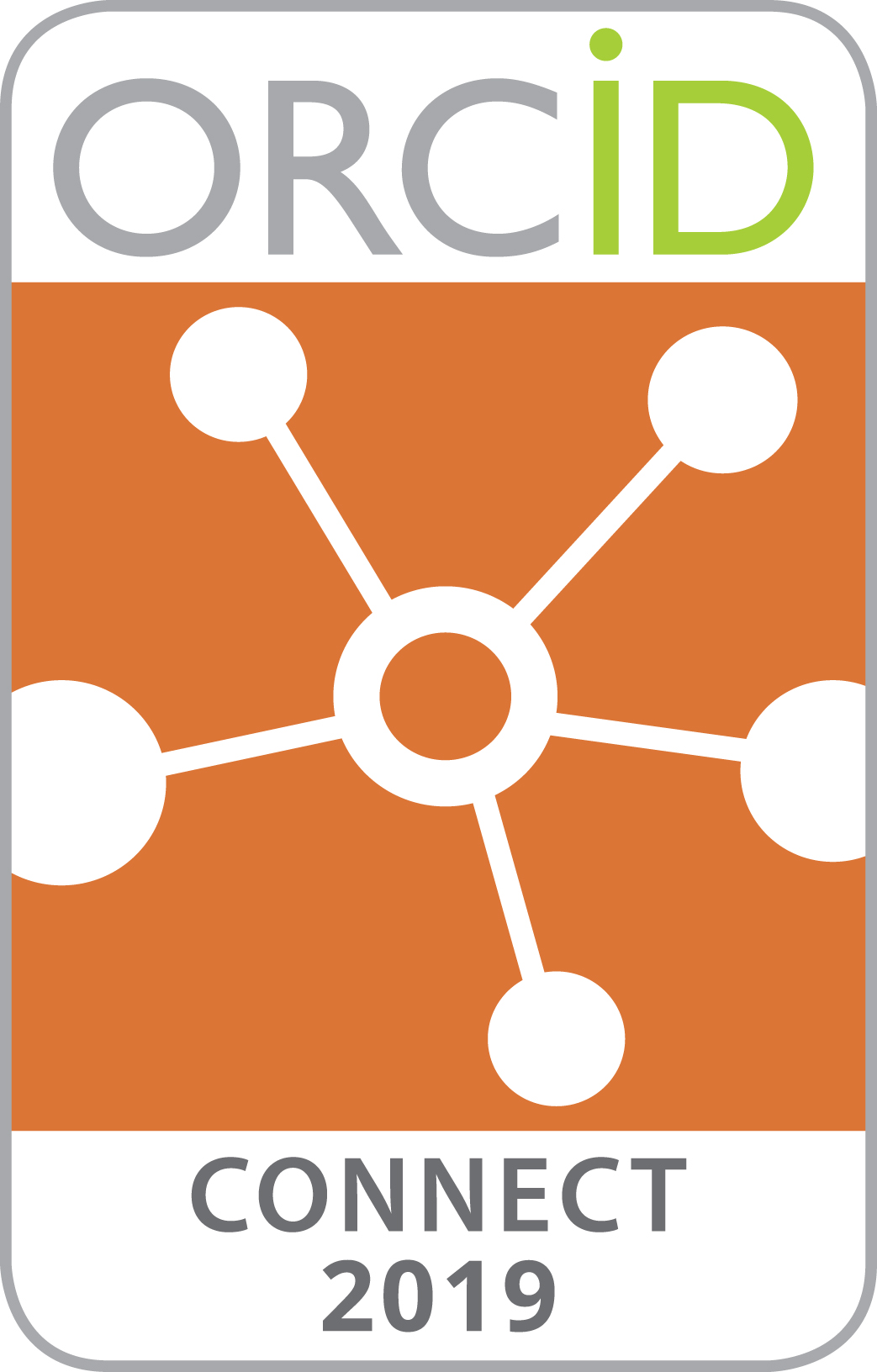

What is bloxberg?
Bloxberg is the world’s leading science-focused secure blockchain infrastructure managed by an international consortium of prominent research organizations and led by the Max Planck Society’s Digital Library. The Bloxberg Consortium aims to foster collaboration among the global scientific community, empowering researchers with robust, autonomous services that transcend institutional boundaries. ARTiFACTS File is the first partner building on the Bloxberg distributed ledger to provide researchers with citation-focused tools.
What is Proof of Existence (PoE)?
The ARTiFACTS File PoE capability establishes an immutable record that you possessed any digital item at a given point in time:
- The ARTiFACTS File service uses a decentralized blockchain to store tamper-proof time stamps for any digital content.
- The system creates a cryptographical hash (fingerprint) of any digital content (file, data set, idea, email, image, manuscript, etc.) and sends or ‘transacts’ the created hash to the blockchain.
- ARTiFACTS File enables easy search and retrieval to verify hashes and time stamps on the blockchain at any time.
- ARTiFACTS File only uses your file and any metadata you provide about your file to create the fingerprint hash
- Users can choose whether to be anonymous or to selectively disclose name, description or other information. All data can be 100% confidential–only the secured hash is necessary in the blockchain.
What does ARTiFACTS File do with my Files when it creates a blockchain Proof of Existence?
We create unique file hashes by using industry standard cryptographic secure hashing algorithms for all research items transacted through ARTiFACTS File. To enable this, digital fingerprints of files together with metadata are hashed and posted onto the blockchain. Of course, files always belong to the authors and are stored where they choose to store or have created them during the Proof of Existence process.
Why do I need to upload my Files to create a blockchain Proof of Existence?
We create unique file hashes by using industry standard cryptographic secure hashing algorithms for all research items transacted through ARTiFACTS File. To enable this, users must upload files, which are then immediately hashed and then deleted. We keep user’s files on our platform just long enough to create the hash–mere milliseconds! Of course, the files and their content always belong to the authors and are only used by ARTiFACTS File during the Proof of Existence process.
Why would I add metadata to be hashed with my file or a citation attribution?
Adding metadata to your file (such as keywords) or attribution (such as reason) will enable other scientists to learn about your research, cite it in their publications and understand why you have cited their work. ARTiFACTS File will track and report those citations in your profile.
What is unique about how ARTiFACTS File track citations?
One unique aspect of the ARTiFACTS File system is its ability to both send and count citations to all types of research outputs. ARTiFACTS File posts the citing project’s ID and the basic bibliographic information details of the cited work immutably on the distributed ledger. ARTiFACTS File is thereby building impact ledgers in real time for all cited works, their contributors and those who are giving attributions.
When should I use the PoE service from the Home page and when should I use the ARTiFACTS.ai system?
Use the PoE service from the Home page to try out this service when you are the sole contributor or creator of the file you wish to PoE. If the file has multiple contributors, please go to My Projects in ARTiFACTS.ai where you can identify all contributors so they too may receive citation credit for their work.
Is ARTiFACTS File GDPR and HIPPA compliant?
Yes, ARTiFACTS File is GDPR compliant.
ARTiFACTS File is not currently HIPAA compliant. If you use a HIPAA-compliant storage provider that is available as an ARTiFACTS File add-on, we recommend using that service connected to your ARTiFACTS File project to meet your HIPAA requirements. Please refer to your institutional policies regarding specific security requirements for your research.
How much does ARTiFACTS File cost?
ARTiFACTS File is free for individuals and small teams.
ARTiFACTS File offers premium and custom functionality for research groups departments, research organizations, publishers and funders. For additional information about how ARTiFACTS File may be integrated into your organization and research information systems, please reach out to us at info@artifacts.ai. We look forward to speaking with you.
How can I contact the ARTiFACTS File team if I have a question that the FAQs don’t answer?
You may reach us at info@artifacts.ai
How do I invite others to join my Workspace?
After you have created a workspace, go to ‘Manage Authors’ where you may Add colleagues and specify their Role(s) and Permission rights.
What can I do with an artifact created in ARTiFACTS File platform?
You can view and edit any artifact created in ARTiFACTS File platform.
What can I do with a file from enabled Add-on storage?
You can view file name and last update date for any file from the third-party Add-on storage services (e.g. Google Drive). Also you can create an artifact from any file based on the third-party Add-on storage services.
What is the individual file size limit?
There is no limit imposed by ARTiFACTS File per user. Please see the ARTiFACTS File Terms of Use for details.
How do I control my privacy settings?
The ARTiFACTS File platform includes privacy settings for your Research Files (artifacts), and Workspaces. You must be an administrator or read-write author on a workspace or an artifact to change the privacy settings on the Edit form. Public elements are accessible for viewing and in search results to all ARTiFACTS File platform users.
What if I don't want to make anything available publicly in ARTiFACTS File?
The system is designed to support both private and public workflows. You can keep your workspaces or artifacts, private so that only your project workspace collaborators have access to them.
How secure is my information?
Security is extremely important for ARTiFACTS File. When you sign up and create a password, your password is not recorded. Instead, we use PBKDF2 standard for hashing your password. This is a computation on your password that cannot be reversed but is the same every time it is computed from your password. This provides extra security. No one but you can know your password. When you click “Forgot your password,” ARTiFACTS File allows you to set a new password. ARTiFACTS File neither stores nor has the ability to compute your password.
Is data stored on ARTiFACTS File Storage encrypted? What are my options?
Transfer of data to ARTiFACTS File Storage is encrypted with SSL (external storage add-ons may have their own policies). Data at rest is not encrypted on ARTiFACTS File Storage. If you would like your data to be encrypted at rest, you can encrypt it before uploading to ARTIFACTS File Storage. You can also use the Amazon S3 add-on and implement server-side encryption on S3.
How do I report a potential security issue?
If you would like to report a security issue, please email info@artifacts.ai for instructions on how to report the security issue. Do not include details of the issue in that email.
I found content on ARTiFACTS File that I believe infringes on my copyright. What should I do?
ARTiFACTS File acts in accordance with the Digital Millennium Copyright Act (17 USC § 512). Please refer to Section 20, “PROCEDURE FOR MAKING CLAIMS OF COPYRIGHT INFRINGEMENT”, of the Terms of Use for more information.
How does ARTiFACTS File store and backup files that I upload to the site?
For ARTiFACTS File Storage, files are stored in a private Amazon S3 bucket.
The ARTiFACTS File database is backed up daily in encrypted form. Further, the ARTiFACTS File database is backed up weekly and monthly, so we keep last 7 daily backups, 4 weekly and 12 montly backups.
These backups are encrypted and kept on Amazon S3.
Logs are stored in a third party aggregation service for 3 days.
What do I do if I lost my email confirmation for ARTiFACTS File registration, or I never received it?
You can send a request for a confirmation email to support@artifacts.ai. A member of the ARTiFACTS File support team will review your request and resend the confirmation email.
My email address has changed. How do I change my login email?
To change your primary email for login please contact us by email support@artifacts.ai.
How do I deactivate my ARTiFACTS File account?
You can send a request of deactivation of your ARTiFACTS File account to support@artifacts.ai. A member of the ARTiFACTS File team will review your request and respond to confirm deactivation.
I accidentally deleted a file from my workspace. Can I get it back?
Nope. It’s gone.
How do I rename a workspace?
You can rename a workspace by clicking on the ‘Edit’ button at the bottom of the screen.
I'm a contributor on a private workspace but can't seem to access it. What happened?
You may have been removed from the workspace by one of the administrators. You can get in touch with one of the administrators to ask if you were deleted and whether they can re-add you to the workspace.
I can't find my workspace when I search for it on ARTiFACTS File. What’s wrong?
The search function only returns public workspaces, so if you are searching for one of your own private workspaces, it will not be returned in the results. To search for your own workspaces, go to your dashboard and look through the list displayed there, or click on “WORKSPACES” in the navigation panel.